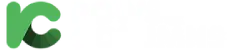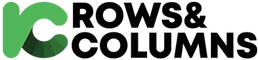As we all know that, Excel is an incredibly powerful tool for Finance Professionals, especially those worked as analyst . An enormous amount of financial data is analyzed world over by finance experts, every day. These data help stakeholders and potential investors to improve investment portfolios and dig deeper into the finance market and help the economy grow. Excel has as its backbone many hundreds of formulas and functions, to support calculations in a variety of fields.
If you’re a newly qualified Financial Analyst, an accountancy student or are a business owner who wants a better handle on their finances, here are some of our top Excel tips for accounting and finance professionals.
1) VLOOKUP Function:
VLOOKUP is an Excel function to lookup and retrieves data from a specific column in a table. We can use VLOOKUP when we need to find things that are aggregated in a table or as a range by row. For example, look up the price of a medicine by the unique code, or find details of an employee based on their employee ID.
VLOOKUP executes approximate and exact matching, which includes wildcards (*?) for partial matches. The “V” stands for “vertical”. Lookup values must appear in the first column of the table or range selected, with lookup columns to the right. The VLOOKUP function performs a vertical lookup by searching for a value in the first column of a table and returning the value in the same row in the index number position.
2) IF Function:
The IF function is one of the most popular functions in Excel which allows you to make a logical comparison between a value and what you expect based on a condition. The IF function performs a logical test that returns a specified value when conditions are met (TRUE result), and another specified value when otherwise (FALSE result). For example, to “pass” scores above 40: =IF(A1>40,”Pass”,”Fail”). To test more than one condition, we can use nesting IF functions. Logical functions like AND and OR can be nested within IF function to test multiple conditions. The IF function is an inbuilt function in Excel and is categorized as a Logical Function.
3) AND Function:
In Excel AND function does not have any narrow usefulness, but in combination with other Excel functions, AND can significantly extend the capabilities of your worksheet. One of the most common uses of the Excel AND function is found in the logical test argument of the IF function to test several conditions instead of just one. The AND function is an inbuilt function in Excel and is categorized as a Logical Function.
4) OR Function:
Use the OR function, one of the logical functions, to determine if any conditions in a test are TRUE. The OR function tests different conditions in the meantime. This logical function helps you in comparing two values or statements in Excel. OR in Excel, on the other hand, returns either TRUE or FALSE. OR function will return TRUE if at least any one of the arguments or conditions evaluates as TRUE. Similarly, it will also return FALSE, if all the arguments or conditions are FALSE. The OR in Excel can be utilized as the logical test inside the IF function for avoiding extra nested IFs and can be also be used in combination with the AND function. The OR function is an inbuilt function in Excel and is categorized as a Logical Function.
5) SUMIFS Function:
SUMIFS function returns the sum of cells that meet multiple conditions simultaneously. Criteria can be applied to dates, numbers, and text. The SUMIF function supports logical operators (>,<,<>,=).The SUMIFs function supports logical operators (>,<,<>,=) and wildcards (*,?) for partial matching.
6) COUNTIFS Function:
COUNTIFS function applies criteria to cells across multiple ranges and counts the number of times all criteria are met.
The Excel COUNTIFS function returns the count of cells that meet one or more criteria. COUNTIFS can be used with criteria based on dates, numbers, text, and other conditions. COUNTIFS supports logical operators (>,<,<>,=) and wildcards (*,?) for partial matching. The COUNTIFS function is an inbuilt function in Excel and is categorized as a Statistical Function.
7) MATCH Function:
MATCH is used to pinpoint the position of a lookup value in a row, column, or table. MATCH executes approximate and exact matching, which includes wildcards (* ?) for partial matches. Often, the MATCH function is nested within the INDEX function to retrieve the value at the position returned by MATCH. In financial analysis, we can use the MATCH function along with other functions to look up and return the sum of values in a column. The MATCH function is an inbuilt function in Excel and is categorized as a Lookup/Reference Function
8) CONCATENATE Function:
CONCATENATE or join text is an Excel function is used to join two or more strings into one string.
The CONCATENATE function is an inbuilt function in Excel and is categorized as a String/Text Function. It can be used as a worksheet function (WS) in Excel and can be entered as part of a formula in a cell of a worksheet.
9) EOMONTH Function:
The EOMONTH function in Excel returns the last day of the month, n months in the past or future. You can use EOMONTH to calculate expiration dates, due dates, and other dates that need to land on the last day of a month. A positive value for months returns a date in the future, and a negative value to returns a date in the past.
10) EDATE Function:
The EDATE function returns date on the same day of the month, n months in the past or future. You can use EDATE to calculate expiration dates, maturity dates, and other due dates. A positive value for months returns a date in the future, and a negative value to returns a date in the past.